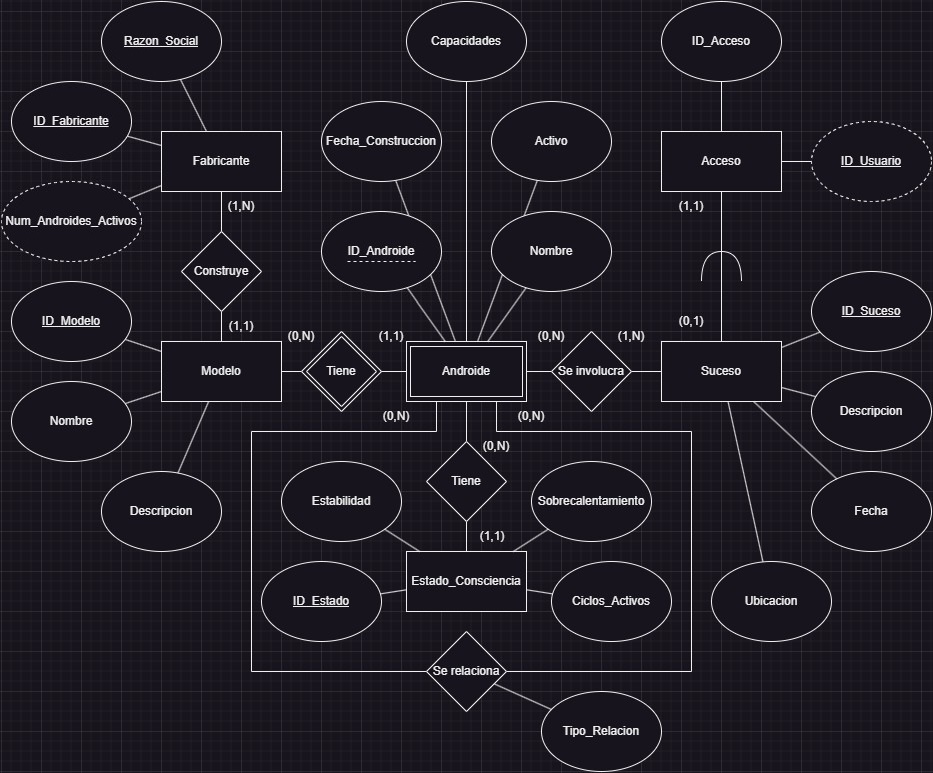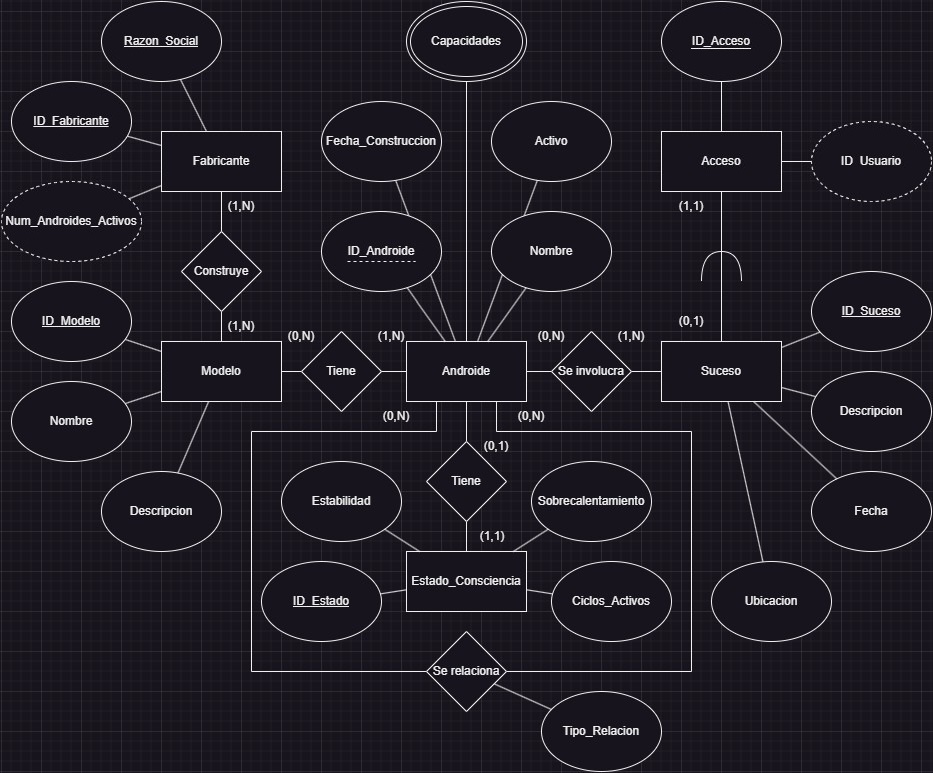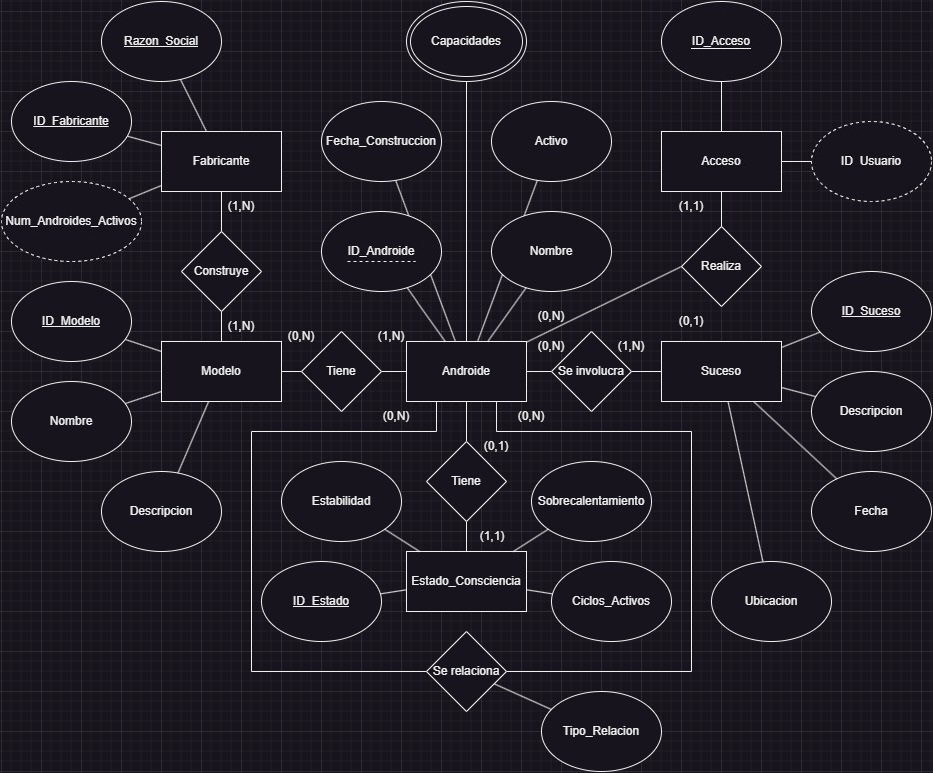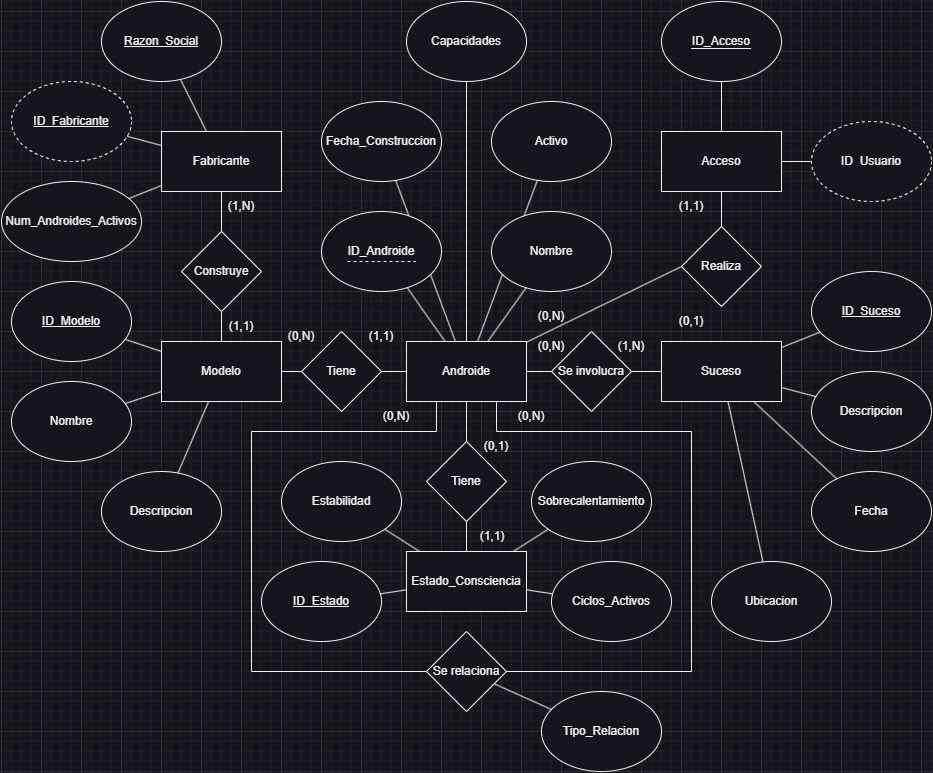Diálogo

- ¿Qué ocurre? ¿Quiénes sois?
...
- Ah, ya, claro... Sé de quién habláis. Preguntáis por ese maldito cascarrabias. No, no le conozco, pero viene a menudo, ¿sabéis? Sí, yo también vengo mucho, este lugar tiene algo...
...
- Claro, sí, sobre ese tipo... No sé mucho de él, solo que siempre estaba enterrado en documentos de notas. Una PDA por aquí, un holograma por allá... ¿Qué es lo que hay en el suelo?
Cliente de El Hada Verde
Nota holográfica dañada
El Códice debe ser capaz de registrar información sobre fabricantes.
Claro, sí... Y un mismo fabricante ha desarrollado varios modelos de androides. Así, podríamos saber qué androides se corresponden con su fabricante... ¡por el modelo!
Hay que almacenar la información de la consciencia de los androides, pero... ¿cuántas consciencias tiene un androide? Debo de haberlo olvidado... ¡Necesito esta información! Así, podría saber información sobre la estabilidad, el número de ciclos de la consciencia, y el sobrecalentamiento...
Para obtener información sobre las capacidades del androide (sí, eso es, cada androide tiene varias capacidades), necesito conocer los sucesos en los que ha estado involucrado. Él y sus colaboradores, claro, un androide no suele estar solo en un suceso. Quizá debería reflejar las relaciones entre androides.
¡Claro, es brillante! Un tipo de suceso especial será el acceso a El Códice. Así, implementaré una forma de conocer el identificador de todo androide usuario que trate de acceder a su propio contenido. La mejor seguridad se encuentra en su interior.
¿Qué ocurriría si... un androide intentase modificar sus capacidades en El Códice? ¿Trascendería a sus propias habilidades? Escalofriante...